Latest Revit Interview Questions
1) Explain what is Revit Architecture?
Revit Architecture is able to deliver dynamic information in intelligent models allowing complex building structure to be designed accurately and document it in a short span of time. Each intelligent model created with Revit Architecture signifies an entire project and is stored in a single database file.
2) Mention what are the advantages of using Revit architecture?
Usually, Revit architecture is used in designing building model and architecture
BIM workflow offered by Revit architecture maximizes productivity but also streamline your design and documentation workflows
Speeding projects from design to completion while automating updates across your model with a single design change
3) List the file types used in Revit architecture?
File types in Revit architecture are
.RVT : Revit Project Files
.RFA : Revit Family Files
.RTE : Revit Template Files
.RFT: Revit Family Template Files
4) Explain how you can define level in Revit architecture?
When you create a new project in metric, using startup page it will use your default template.
It will show a dialog box, in which you have to choose a template “DefaultMetric.rte”
There are two levels of a default in Revit, add one more level, rename the level and open the north view
To add more level apart from the default, go to the main menu and activate the level from ribbon inside datum section
For inserting new level, you can draw lines, or you can pick lines
5) Explain how you can copy Revit Project settings to other projects?
To transfer the project Revit uses tool name Transfer Project Standards Tool
First activate this tool by going to Manage tab -> Setting Panel ->Transfer Project Standard
Choose the source project and settings, by default Revit, will open a dialog box to perform this You can check and uncheck the option according to the requirements
If there are any duplicate copies, Revit will ask to whether ignore duplicate types or choose only New type. Choose overwrite if you want Revit to overwrite the existing Likewise it will show other options like saving the conflict list, deleting unnecessary duplicate types.
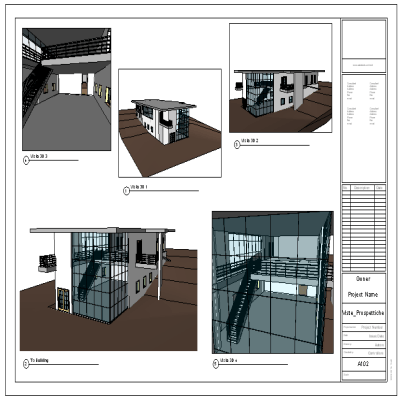
6) Explain how you can create a floor in Revit Architecture?
To create a floor, you have to use “Sketch”. In order to do that follow the steps below
Open your file and open your 1st floor plan view
Activate floor tool option from your ribbon in your home tab
Now you will see your plan become half-toned, which means you can only view it and use it as a reference for your floor sketch
By sketching you have to define the boundary
You can see sketching tools like rectangle, circle, lines, and thus you can create floor. Simultaneously you can create it for the other level as well
7) Explain how you can add structural columns in Revit Architecture?
In order to add structural columns in Revit Architecture you have to place the columns at specific grid intersections, now
Double click level 1 in the project browser
In the home, ribbon tab click the pulldown for column and select structural column
Now for the type of column choose the concrete-regular column of 300X450mm
Place the column of A1, making sure that the grid lines are purple when placing. It will confirm that the column is in the center of the two grid lines
8) Explain how can you create a floor edge slab and custom component?
To create a floor edge slab,
Select new -> family -> find metric profile hosted.rfa and use it as a template
Now from Revit menu, select new -> Once you finish with this profile, save it.
Open the project that we have created, load the profile into that project. Now we going to define a floor slab edge
Open the floor plan, and then activate floor slab edge tool
From contextual tab, click on element properties -> type properties. Click duplicate button and give it a name and then click ok
Now tap on your floor edges at the void. You will see that slab edges are added now.
9) Explain how can you modify Revit Mass in X-ray mode?
To modify Revit Mass in X-ray mode,
Open the Revit mass family and click the mass to select it. It will open a contextual tab.
Now click on Revit ribbon to activate X-ray mode
Now you can see Revit mass as a see through picture with clear mass sub objects. The points are bigger, and you can see through the mass
To add a profile, in the Revit ribbon, you will see an option “Add Profile”. Click on “Add Profile” to activate it
Now move your pointer to the mass and view the preview of your profile before you add it. Once you think the profiler is in the right place you can click your mouse
You can fine tune your mass by dragging the points, edges, and surface.
10) Explain how you can create parts in Revit architecture?
To create parts in Revit architecture, you have to
Go to the contextual ribbon
For example, you select a basic wall with several layers
When you select on create parts, each layer of the wall will start behaving as a separate layer
After creating parts, you can further divide them by selecting the option divide parts. While doing so you, have to ensure that you are not selecting the original element but the part itself
After that you will see that your part is divided into smaller parts
11) Explain how can you add a custom label in Revit Sheets?
To add a custom label in Revit sheets, open a dialog box
Go to the home tab, select label in the text panel
Click the place where you want to place the label. This will open a dialog box
Select add new parameter
Another dialog box opened, click select
Select your shared parameters and then click OK
Click OK again until you see the edit label the only dialog box opened
Repeat the steps until you have enough labels for the sheet

